Stage 2 (Transcription Editor)
Note – if you are using Chrome, you may receive an alert that some file cannot be securely downloaded. We are looking into the issue as to why this has started appearing. You may wish to run a scan on the files for your own peace of mind before bypassing the alert to download the files or alternatively access the link in another browser which should work OK.
Documents to complete and return
You need to complete each of the documents below before we can send any paid work to you and before you are accepted onto the forum.
- TTA F0142.1, DATA PROTECTION AGREEMENT
- TTA F0125.4, NON-DISCLOSURE AGREEMENT
- VIQUK F007.1, TERMS OF PAYMENT – NCW (Confidential)
- BASELINE PERSONNEL SECURITY STANDARD
Regarding the Baseline Personnel Security Standard – If you are able to complete the form electronically this is preferred. If you are unable to complete this electronically, please print off all 10 pages of the attached document, fill the document in by hand and then return the completed document to Recruitment – BPSS, The Transcription Agency, 24-28 High Street, Hythe, Kent, CT21 5AT. For either instance we require you to provide original documents from the lists at Annex A and B to confirm your identity, nationality and immigration status and current address and post these to the address noted in blue above. A passport is one of the documents which could be used. If you live locally to our offices, you may bring these documents into the office in person – please ensure you advise us of when you are available to bring these in to ensure that a suitable member of the team is available. We suggest you use Special Delivery or Recorded Delivery if you are posting the documents to us. We will return all documents by Recorded Delivery within 1 week of receipt.
Please save each document using the following convention:
TTA F[insert document reference number], DOCUMENT NAME, YOUR FULL NAME, DATE SIGNED AS DD.MM.YY
E.g.
- TTA F0142.1, DATA PROTECTION AGREEMENT, EMMA SMITH, 15.02.22
- TTA F0125.4, NON-DISCLOSURE AGREEMENT, EMMA SMITH, 15.02.22
- VIQUK F007.1, TERMS OF PAYMENT – NCW, EMMA SMITH, 15.02.22
- BASELINE PERSONNEL SECURITY STANDARD, EMMA SMITH, 15.02.22 – to be vetted
Please ensure that all pages of each document are included, and that the documents are clearly legible.
Upload Stage 2 documents
 Close
Close
Security questions
Please complete the form which contains some additional security questions.
After completing the form, click back on the ‘Security questions’ dropdown to ensure you can see the notification advising the form has successfully been submitted or whether there was an error when completing the form.
Application (Stage 2 Security Questions)
 Close
Close
Photo evidence required
You need to provide photo evidence of each of the following below before we can send any paid work to you and before you are accepted onto the forum.
- A photo of the room you work in showing the position of the desk/table and please confirm which room this is in (save attachment as “[FIRST NAME] [SURNAME] – PHOTO EVIDENCE OF WORKING AREA DD.MM.YY”)
- A photo of the serial number of the PC/laptop (save attachment as “[FIRST NAME] [SURNAME] – PHOTO EVIDENCE OF COMPUTER SERIAL NUMBER DD.MM.YY”)
- A photo showing the operating system, eg windows 10, 8, 7, Vista, XP (save attachment as “[FIRST NAME] [SURNAME] – PHOTO EVIDENCE OF OPERATING SYSTEM DD.MM.YY”
- A photo of the installed antivirus/anti-malware/firewall/anti-spyware etc showing that it is active and up-to-date (save attachment as “[FIRST NAME] [SURNAME] – PHOTO EVIDENCE OF MALWARE SOFTWARE DD.MM.YY”)
- A photo showing the different user accounts on your computer (each user should have their own log in and there should be a separate admin account that is not used as a day to day account – read https://www.maketecheasier.com/why-you-shouldnt-use-admin-account/) (save attachment as “[FIRST NAME] [SURNAME] – PHOTO EVIDENCE OF USER ACCOUNTS DD.MM.YY”)
Upload Photo Evidence Documents
 Close
Close
The TCers Portal
VIQ Solutions (UK) has an online portal for transcribers to access manuals, templates, forms and information.
You can access the portal via this link: https://thetranscriptionagency.com/tcers-portal/ Please bookmark the link in your browser as you may need to access this regularly.
This portal is password protected and you will receive the password via email with no other information included. The password is updated every month and sent via email with no additional information.
 Close
Close
On receiving access to the TCers Portal
On the TCers Portal you will find quite a few documents, we suggest you make a folder on My Docs and call it VIQ (UK) and place all of the attachments in there for future reference.
- Forms
Please use the training availability form found on the portal. Open as ‘read only’ and save on your system to enter data and state which days you are free to work. Use the relevant morning and afternoon cells on the availability form to show when you intend to complete your work throughout the day as this will help our allocating process. For example AM 8am – 11am, PM 1pm – 6pm. Ensure you write the date in the “WEEK COMMENCING” tab to show the date for the Monday of the relevant week.
The number of hours available cell. This is the number of hours you are available each day. As you progress through training, start to note how many minutes you are completing within your availability periods as this will help you when you move across to the full team where this information will be required in place of hours available.
You should fill in your availability for the whole week, if you can, and preferably send it to reach us by Wednesday 8am for the following week. This should be completed every week. If it’s not possible for you to give availability for the whole week ahead it’s fine to send the form more than once a week keeping us up to date. The availability form and any updates during the week should be sent to transcriptsuk@viqsolutions.com with [YOUR NAME] TTAAVAILABILITY in the subject box. Please be reminded that due to the amount of time we spend training, and other administration, we do expect all transcribers to be available to take at least 160 minutes of recording per week once training has been completed.
- Transcription templates/client transcription guidelines (non-court)
This is where you will find our transcript templates which you should use if you are ever required to complete work outside of NetScribe. This should not be applicable during your training period.
You will also find instructions for completing work for clients with guidelines different to standard VIQ (UK) guidelines. You do not need these for now but it helps to make yourself familiar with where you will find this information when applicable.
- Transcription templates (court)
You will not need this information as you will be working for our Non Court Work (NCW) Department.
- Transcription manuals
You will find training manuals here. The [version number] Transcriber’s Manual will be a valuable supplement to your training and something that should be used as a source of constant reference during your time with us. Please make sure you are using the manual listed under “For reference by all transcribers” and not court transcripts.
In this manual you will find information on NetScribe (introductory), layout, spellings, the ways in which we require words to be set out and numerous other procedural points to ensure uniformity across transcripts. Invoicing information is also included. Whilst you may not always agree with some of the procedural points, it is 100% essential that you implement them into your transcripts.
Since transcripts are often inserted as an appendix within the client’s report, it is important that all transcribers are using the same layout resulting in uniform transcripts. Without these procedural points in place every transcript for the same job would look completely different and the result would be unprofessional. This also means that VIQ (UK) can split long recordings between more than one transcriber.
The NetScribe User Guide will give more detailed instruction on how to use the software and should be referred to alongside the Transcribers Manual.
 Close
Close
Invoice template
Download the VIQUK F008.2 INVOICE TEMPLATE REMITTANCE – NCW (Confidential) document. Once downloaded and opening, click on ‘Read Only’ and then save the template in the relevant way prior to completing the invoice each month. The required saving convention is noted in the Completion Instructions tab.
Payment will be made by BACS by the 20th of the following month.
Please ensure you read the Completion Instructions tab and refer to it until you are au fait with the completion requirements. Any invoices not completed correctly will be returned. As a quick overview and to aid in your invoices being correct please:
- Create your invoice from a new blank template for each invoice you create i.e do not overwrite a previous month’s invoice.
- Save your invoice as noted on point 3 of the Completion Instructions i.e as an Excel Macro-Enabled Workbook
- Do not delete any rows/columns as this will likely affect the processing of your invoice.
- Do not hide any rows/columns as this will likely affect the processing of your invoice.
- Do not insert any rows/columns as this will likely affect the processing of your invoice.
- Do not overwrite any of the cells containing formulas as this will likely affect the processing of your invoice.
- Do not copy and paste cells from one part of your invoice to another or from another document to your invoice.
 Close
Close
Accessing audio files allocated to you outside of NetScribe
If we have any files which are unable to be completed within our NetScribe software, we will send audio files to transcribers via our SFTP site. See the attached TTAVIQ D003.1, INSTRUCTIONS FOR NCW SFTP ACCESS (Private) on the process you need to follow to access your SFTP folder. You will need to contact us when you are in a position to receive your username and password, should the occasion arise.
SFTP is our secure server where you will have a folder to access your sound files for transcription outside of NetScribe and any other information we need to send to you securely. You will always receive an email to advise you when something has been uploaded that requires your attention.
 Close
Close
Summary
Please complete the forms in the order they appear above.
We are unable to start you on training until all necessary forms have been completed and returned to us.
We look forward to starting you on training, and when training is completed welcoming you to our transcription team.
 Close
Close